The way to print 2 PDF pages on 1 sheet of paper is very easy, in the following we will describe the steps. First of all, open the PDF file that will be printed using the Adobe Acrobat Reader DC software.
Then go to the Print menu, by pressing Ctrl + P on the keyboard or by clicking on the print icon on the menu above the PDF file.
After entering the print menu, in "Page Sizing & Handing" select "Multiple" to print 2 pages on 1 paper. Then change "Page per sheet" from "Custom" to number "2", pay attention to the preview, you see 2 pages on 1 sheet of paper.
Before printing, friends must first set the paper size in the "Page Setup" menu located on the lower left. After entering the "Page Setup" menu, set the paper size and orientation according to your needs. then click "OK" and click "Print" to proceed to the printing process.How, easy right? that's the way to print a 2-page PDF file on 1 sheet of paper. Hopefully this tutorial can be useful for all of you and can also add to our knowledge about PDF files. See you on the next tutorials. good luck.



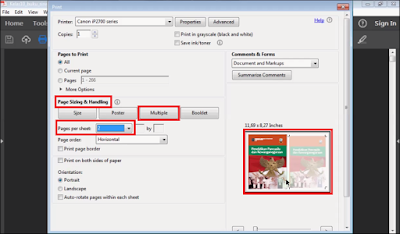






0 Comments