Then, how do you set page setup in PDF? In this post, it will be revealed how to set a closing page, how to set the paper size, how to find out the paper size and how to change the paper size in PDF. First of all open the PDF file, incidentally which uses Adobe Acrobat Reader DC to open the PDF file.
To set and change the page setup or paper size, please, friends, go directly to the Print menu by simultaneously pressing the Ctrl key and the P key on the keyboard. Or you can also click on the print icon in the top menu. For more details, consider the following image.
After entering the print menu, friends, scroll the mouse down and click "Page Setup". Look at the following picture.
After entering the "Page Setup" menu, there we can change and find out the PDF paper size. We can also change its orientation. After everything is set according to your wishes and needs, click "OK" and click "Print" to continue with the printing process.That's all my post on this occasion, if friends have questions, please just write them directly in the comments box provided below. Hopefully this post can add to our knowledge and insight regarding PDF or Portable Document Format. See you on the next post. Good luck.


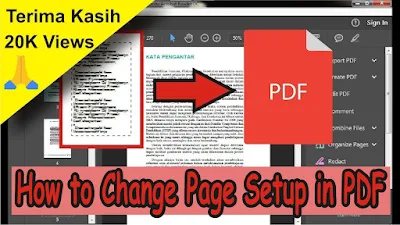







0 Comments