The method is very easy, friends can immediately select or select all the writing on one page that you want to move to another document. Then friends right-click on the mouse and select copy, or you can also press the Ctrl key and the C key on the keyboard simultaneously.
After that, we move on to the other document, where all you have to do is create a new page. If what we copied earlier wanted to be moved to the last page, friends can immediately create a new page at the end of the document by placing the cursor at the end of the text then pressing enter until a new page appears.
The method is the same, if you want to place the copy in the middle of the document. After creating a new page, friends can immediately paste the writing from one page earlier on the new page.
If friends paste in the middle of the document, make sure the writing on the page below is not messy or not too low.
More Tutorials:


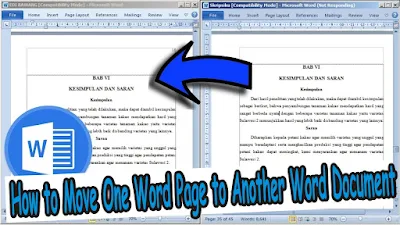






0 Comments